nx angular 17 cucumber and playwright step by step
To integrate Cucumber and Playwright with Angular 17 in an Nx workspace step-by-step, you can follow the guidance from various resources. Here’s a comprehensive outline based on the available information:
Step-by-Step Guide to Integrate Cucumber and Playwright with Angular 17 using Nx
-
Set Up an Nx Workspace:
- If you don’t have an Nx workspace set up yet, create a new one by running:
npx create-nx-workspace@latest myworkspace - Navigate into your workspace:
cd myworkspace
- If you don’t have an Nx workspace set up yet, create a new one by running:
-
Add Angular 17 to Your Workspace:
- Use the Nx CLI to generate your Angular application:
nx generate @nrwl/angular:application my-angular-app
- Use the Nx CLI to generate your Angular application:
-
Install Playwright:
- Install Playwright in your Nx workspace:
npm install --save-dev playwright @playwright/test - For CI environments, consider installing the browsers:
npx playwright install - Refer to the Nx Playwright Documentation for specifics.
- Install Playwright in your Nx workspace:
-
Add Cucumber:
- Install Cucumber along with the necessary dependencies:
npm install --save-dev @cucumber/cucumber
- Install Cucumber along with the necessary dependencies:
-
Configure Cucumber:
- Create a
cucumber.jsconfiguration file in the root of your project to set up Cucumber:module.exports = { default: { require: ['path/to/your/step_definitions/**/*.js'], format: ['pretty'], publishQuiet: true, }, };
- Create a
-
Write Your First Feature:
- Create a
featuresdirectory in your Angular app and add alogin.featurefile:Feature: User Login Scenario: Successful login Given I open the login page When I enter valid credentials Then I should see the dashboard
- Create a
-
Create Step Definitions:
- Under a new directory (like
steps), create a JavaScript file namedlogin.jsfor the steps defined in your feature:const { Given, When, Then } = require('@cucumber/cucumber'); const { chromium } = require('playwright'); let browser; let page; Given('I open the login page', async () => { browser = await chromium.launch(); page = await browser.newPage(); await page.goto('http://localhost:4200/login'); }); When('I enter valid credentials', async () => { await page.fill('#username', 'testuser'); await page.fill('#password', 'password123'); await page.click('button[type="submit"]'); }); Then('I should see the dashboard', async () => { await page.waitForSelector('#dashboard'); await browser.close(); });
- Under a new directory (like
-
Run Your Tests:
- Execute your Cucumber tests to ensure everything is working correctly:
npx cucumber-js
- Execute your Cucumber tests to ensure everything is working correctly:
Additional Resources
- LambdaTest Article: A detailed guide on how to integrate Playwright with Cucumber.
- Medium Guide: An in-depth article covering installation and configuration can be found here.
- Nx Blog Entry: More insight into Playwright's implementation within Nx is available in the Nx Blog.
By following these steps and utilizing the resources mentioned, you can effectively integrate Cucumber and Playwright into your Angular 17 application within an Nx workspace.
Sources
How To Integrate Playwright With Cucumber | LambdaTestIntegrating Cucumber with Playwright: A Step-by-Step Guide for ...Playwright and Cucumber: EASY SETUP - YouTubeIntroducing Playwright Support for Nx - Nx Devtools - NrwlPlaywright and Cucumber Automation: Guide 1 — Installing - MediumPlaywright and its Integration with Cucumber for Angular E2EIntroducing Playwright Support for Nx | Nx Blog

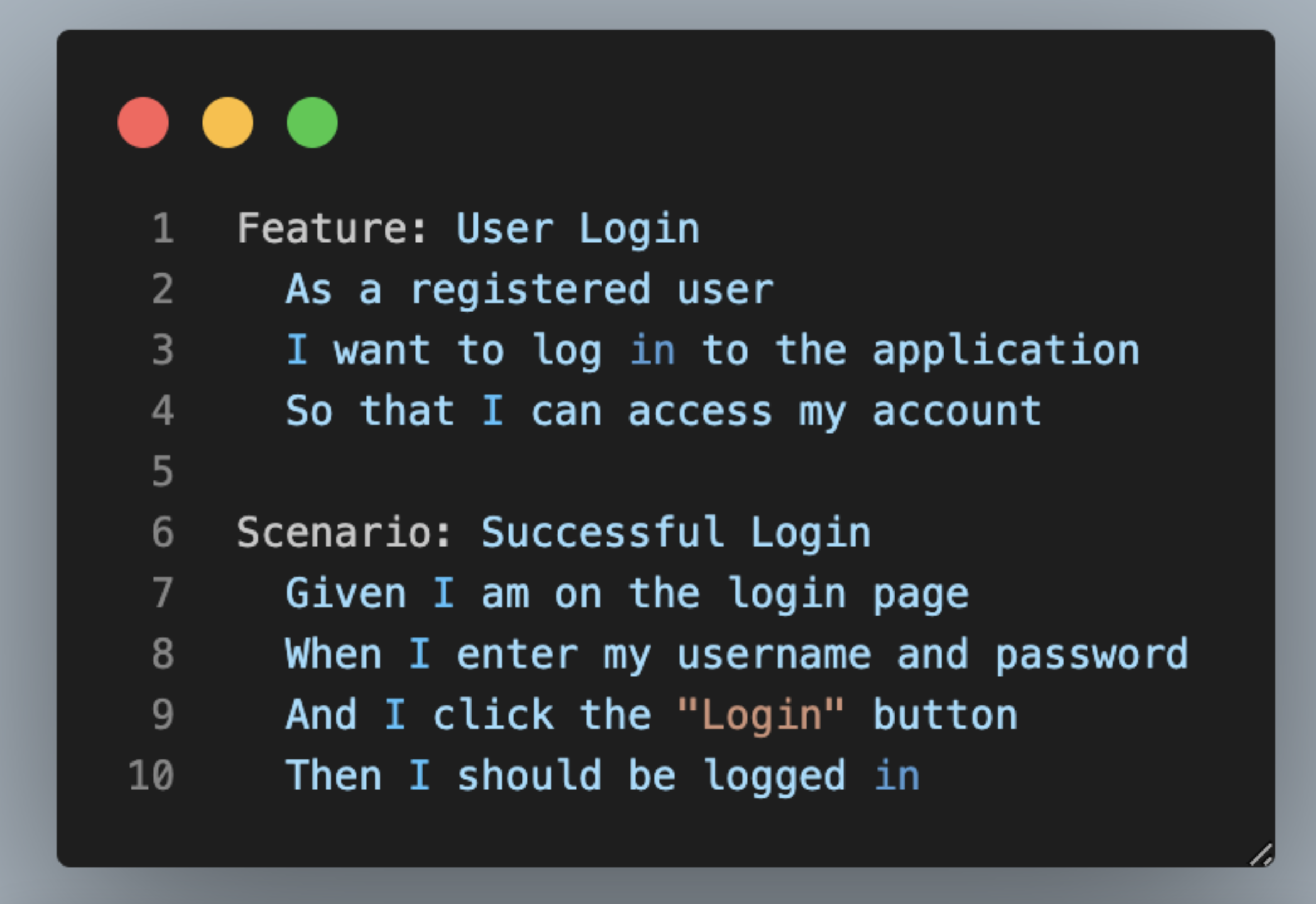
Related Questions
Work fast from anywhere
Stay up to date and move work forward with BrutusAI on macOS/iOS/web & android. Download the app today.
