How to turn a signle page into landscape on word
To turn a single page into landscape orientation in a Word document on your MacBook Air, you can follow these steps:
-
Insert Section Breaks:
- Place your cursor at the end of the page before the one you want to change to landscape.
- Go to the Layout tab in the toolbar.
- Click on Breaks, and choose Next Page under the Section Breaks options. This will create a new section starting on the next page.
- Now place your cursor at the end of the landscape page to insert another section break.
-
Change the Orientation:
- Click anywhere on the page that you want to turn landscape.
- Go back to the Layout tab.
- Click on the small arrow in the bottom right corner of the Page Setup group to open the Page Setup dialog box.
- In the dialog box, select Landscape for the orientation.
- In the "Apply to" dropdown menu, choose This section to ensure only the selected section is affected.
-
Adjust Headers and Footers:
- If you have headers or footers, ensure that "Link to Previous" is turned off for that landscape page if you want to keep different headers/footers. You can edit them separately if needed.
-
YouTube Tutorials:
- If you prefer a visual guide, you can watch a tutorial on changing page orientation in Word, such as this YouTube video that covers both PC and Mac instructions.
-
Microsoft Support:
- For additional support, you can check out the official Microsoft documentation found here.
By following these steps, you will be able to change a single page in your Word document to landscape orientation while keeping the other pages in portrait mode. If you have any issues or further questions, feel free to ask!
Sources
No option for page-setup to change one page to landscape, what ...How to create one page in landscape format without ... - RedditChange one page to LANDSCAPE in Word | for PC & Mac - YouTubeMake one page landscape word on mac | WPS Office AcademyHow to turn selected pages in MS word to landscape? - Super UserChange page orientation to landscape or portrait - Microsoft SupportHow to make only one page landscape within a document in ...

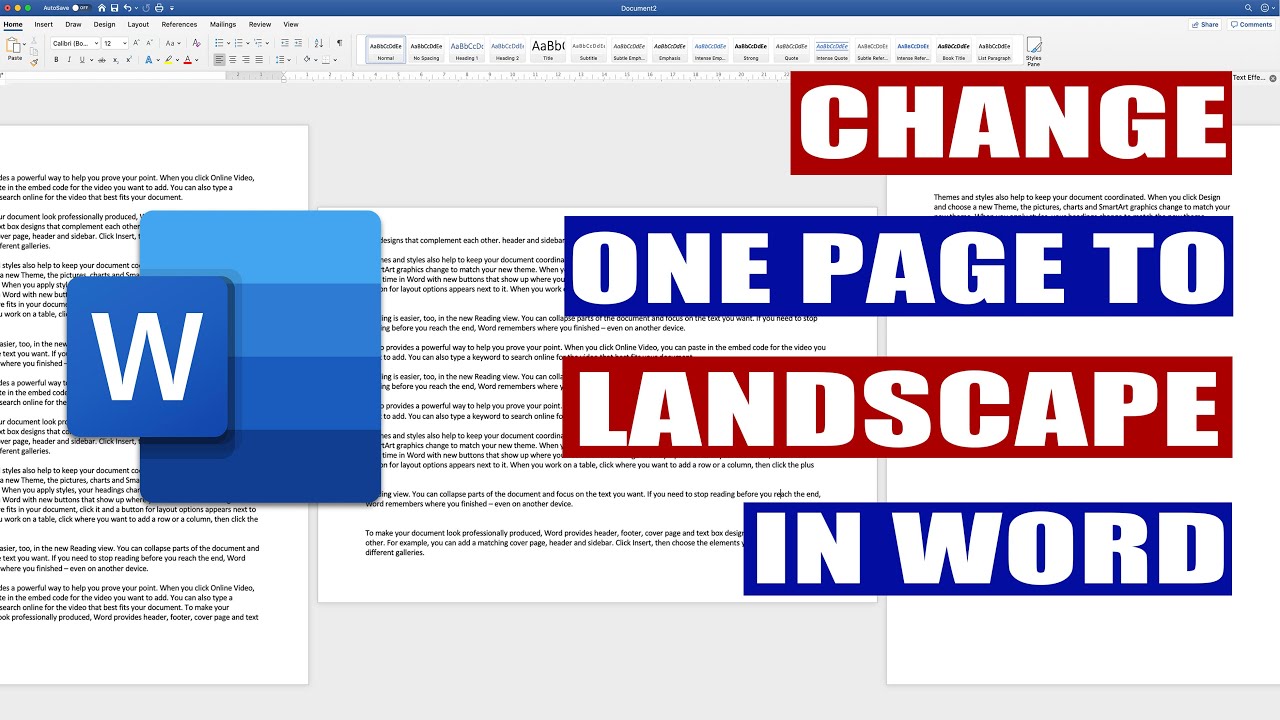
Related Questions
Work fast from anywhere
Stay up to date and move work forward with BrutusAI on macOS/iOS/web & android. Download the app today.
