how to I find programs running in the background on
To find programs running in the background on your Mac, you can use the built-in Activity Monitor application. This tool provides comprehensive information about all processes currently active on your system. Here’s how you can do it:
-
Open Activity Monitor:
- You can find Activity Monitor in the Utilities folder within your Applications directory. Alternatively, you can search for "Activity Monitor" using Spotlight (press
Command + Spaceand type "Activity Monitor").
- You can find Activity Monitor in the Utilities folder within your Applications directory. Alternatively, you can search for "Activity Monitor" using Spotlight (press
-
Check Running Processes:
- Once you’ve opened Activity Monitor, you will see a list of all applications and processes that are currently running.
- To view more detailed information about these processes, you can sort them by CPU usage, memory usage, energy impact, disk usage, etc., by clicking on the corresponding tab at the top of the Activity Monitor window.
-
Select All Processes:
- If you want to ensure you can see every process, go to the View menu and select All Processes. This option will allow you to see not only the apps you have open but also system processes and services running in the background.
For further reference, you can check out these resources:
- Apple's Official Support on Activity Monitor provides a detailed view of how to use the Activity Monitor effectively.
- MacPaw's Guide explains how to access and interpret the information displayed in Activity Monitor.
- MacKeeper's Post includes steps on how to manage and remove processes if needed.
Using Activity Monitor is the most straightforward way to keep tabs on your Mac's performance and any active background processes.
Sources
View information about Mac processes in Activity Monitorhow do I check for running background pro… - Apple CommunityHow to see what is running on your Mac - MacPawHow to Find & Kill Background Processes on Mac? - MacKeeperHow to see what is running in the background on my Mac - QuoraHow to Find Out What Programs Are Running on Your MacBookHow can I see what's running on my Mac? - HardSoft Computers

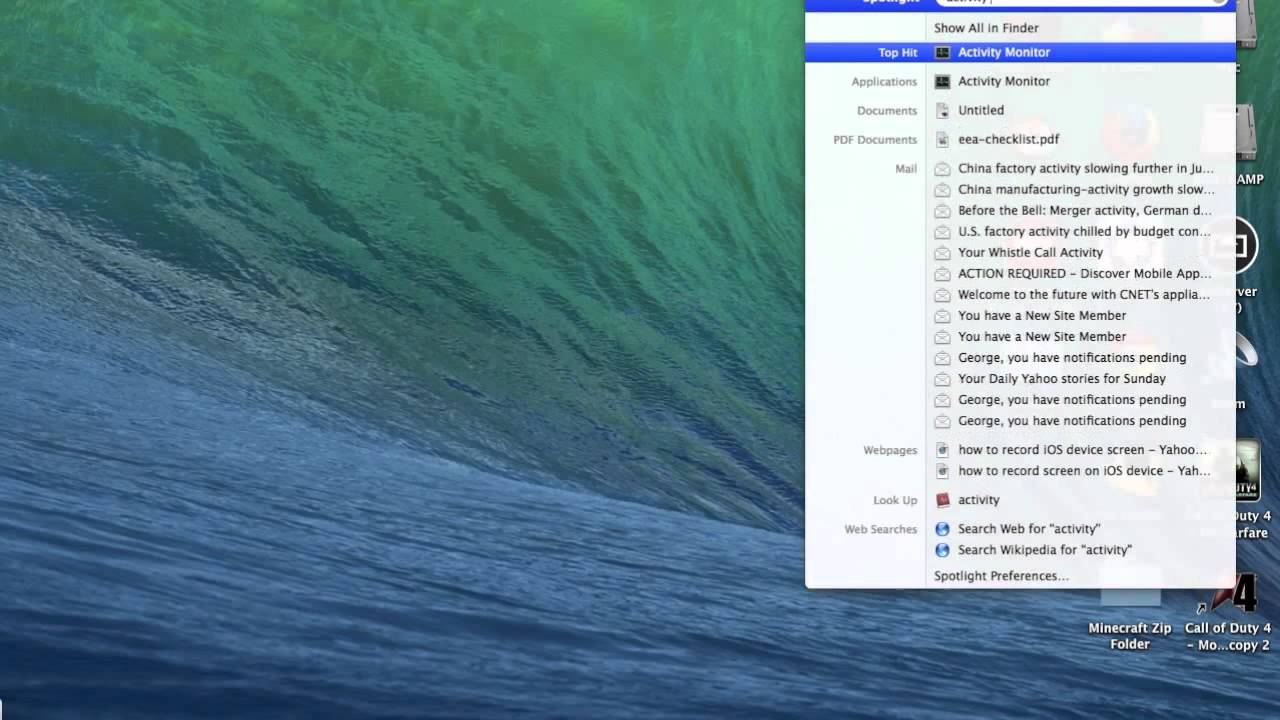
Related Questions
Work fast from anywhere
Stay up to date and move work forward with BrutusAI on macOS/iOS/web & android. Download the app today.
