how to connect SONY WH-H900N IMAC
To connect your Sony WH-H900N headphones to your iMac, follow these steps:
-
Prepare Your Headphones: Ensure that your Sony WH-H900N headphones are charged. Turn them on by pressing the power button.
-
Enter Pairing Mode: To put your headphones into pairing mode, press and hold the power button for about 7 seconds until you hear a voice prompt or see a blinking indicator light. This indicates that the headphones are ready to pair.
-
Open Bluetooth Settings on Your iMac:
- Click on the Apple logo in the top left corner of your screen.
- Select "System Preferences."
- Click on "Bluetooth" to open the Bluetooth menu.
-
Connect Headphones: In the Bluetooth menu, look for the "Sony WH-H900N" in the list of available devices. Click on it, then select "Connect." If prompted for a passkey, enter “0000” (if it’s required).
-
Confirmation: Once connected, you should see a confirmation message that your headphones are now connected.
-
Testing: You can test the audio by playing a sound or video to ensure that the headphones are working correctly with your iMac.
For additional visual guidance, you may find it helpful to watch video tutorials such as those available on YouTube. One suggested video is How to Pair SONY WH-H900N with Macbook or another one titled How to Connect Sony Headphones to Your Mac.
If you encounter any difficulties during the connection process, make sure your headphones are in pairing mode, and check Bluetooth settings for any possible errors. For further instructions, you can refer to Sony's Help Guide for WH-XB900N which contains relevant steps applicable to your model as well.
Sources

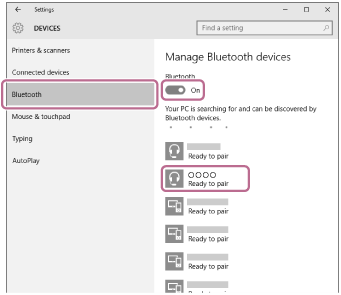
Related Questions
Work fast from anywhere
Stay up to date and move work forward with BrutusAI on macOS/iOS/web & android. Download the app today.
