How to check hidden pictures on my macbook
To check hidden pictures on your MacBook, you can follow several steps using the Photos app.
-
Open the Photos App: Start by launching the Photos application on your Mac.
-
Access the Menu: In the top menu bar, navigate to
View. -
Show Hidden Album: From the dropdown, select
Show Hidden Photo Album. This will allow you to access any photos you have previously hidden. -
Locate the Hidden Album: Once you have enabled the hidden album, it can be found in the sidebar. Click on
Hiddento view the photos contained within. -
Unlock the Album (if necessary): Depending on your settings, you may need to enter your password or use Touch ID to access the hidden album.
For further assistance, there are several resources you can refer to:
- An article on Reddit discussing how to access hidden photos/videos includes practical tips: Access hidden photos/videos on mac/macbook - Reddit.
- A YouTube video that explains the process in detail can be found here: Using Hidden Photos on a Mac - YouTube.
- The official Apple support page provides more steps on managing hidden photos: Hide photos on your iPhone, iPad, Mac, or Apple Vision Pro.
- Additional tips and tricks can be found on iDownloadBlog: How to hide (and unhide) photos & videos on iPhone, iPad, Mac.
By following these instructions and utilizing the resources linked above, you should be able to find and manage your hidden pictures effectively on your MacBook.
Sources
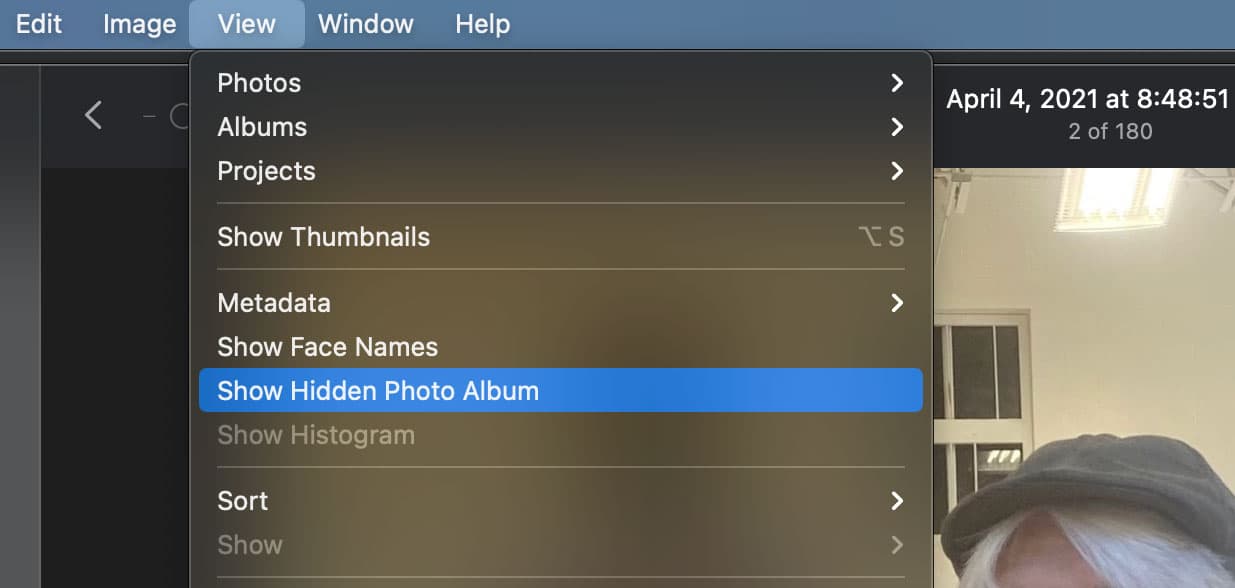
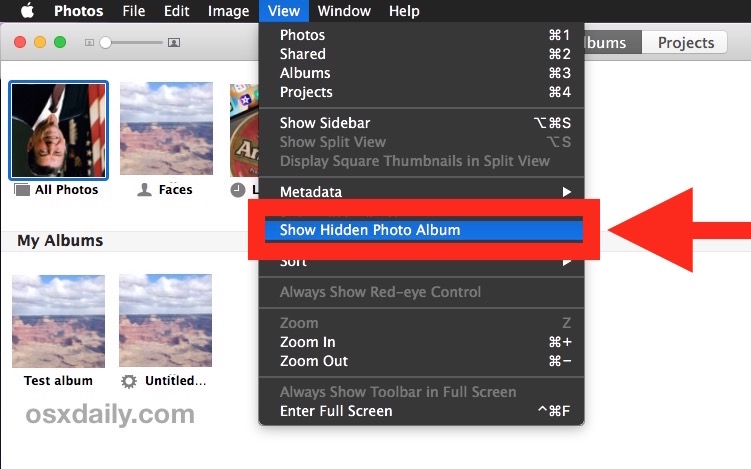
Related Questions
Work fast from anywhere
Stay up to date and move work forward with BrutusAI on macOS/iOS/web & android. Download the app today.
