How To Add A Second Hue Bridge To My Home
To add a second Philips Hue Bridge to your home, follow these steps based on the latest information available:
-
Understanding Multi-Bridge Support: Philips Hue recently introduced support for multiple bridges on the same account. This allows for improved functionality and control across different areas of your home. It's essential to ensure you have the latest version of the Philips Hue app for these features to work seamlessly. Detailed instructions can be found on Hueblog.
-
Connecting the Second Bridge: Open the Philips Hue app and navigate to the settings. From there, look for an option regarding 'Living areas' or 'Bridges'. The app will guide you through connecting your second bridge. If you encounter any issues where the app does not allow you to connect the second bridge to the same account, it might be due to the need for a separate account for each bridge, as indicated in various community discussions (Reddit, Hueblog).
-
Switching Between Bridges: Once both bridges are connected, you can switch between them directly from the Home tab in the app. There should be an icon in the top left corner that enables you to select which bridge you wish to control at any time. More information about this feature can be found in a video on the Philips Hue Facebook page here.
-
Using Hue Essentials: If you prefer a third-party app, Hue Essentials offers enhanced functionalities for managing multiple bridges without needing to switch screens or settings frequently. This might be useful if you're looking for a more streamlined interface (Hue Essentials).
-
Integration with Apple HomeKit: If you're using Apple HomeKit, ensure that both bridges are configured correctly to be recognized by the Home app. For detailed assistance, you can find community discussions on this topic here.
By carefully following these steps, you should be able to successfully add and manage a second Philips Hue Bridge in your home. Make sure to check for any app updates or additional instructions specific to your home setup.
Sources
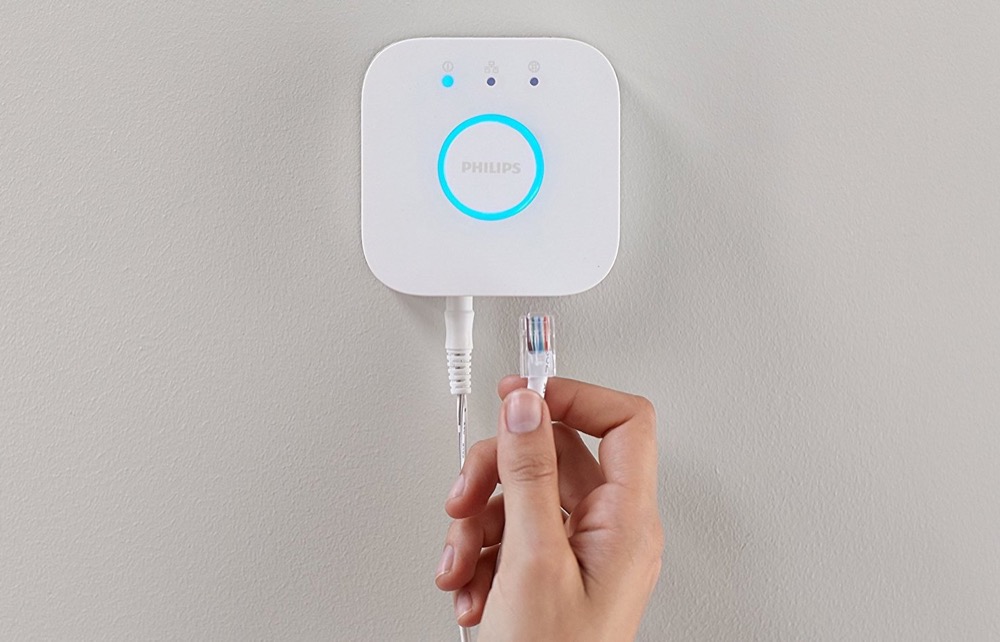
Related Questions
Work fast from anywhere
Stay up to date and move work forward with BrutusAI on macOS/iOS/web & android. Download the app today.
