how do i convert a csv file to text on
To convert a CSV file to a text file on your MacBook or via an online service, you have a couple of options. Here’s how you can do it:
On Your MacBook
-
Using TextEdit:
- Open the CSV file in TextEdit by right-clicking the file and selecting "Open With" > "TextEdit."
- Once the file is open, go to the "File" menu and select "Save As."
- In the save dialog, change the file extension from
.csvto.txt. - Ensure that you select "Plain Text" if prompted, then click "Save."
-
Using Numbers:
- Open the CSV file using Numbers.
- Once it’s opened, go to the "File" menu and select "Export To" > "Plain Text."
- Follow the instructions to save your document as a .txt file.
-
Using the Terminal:
- Open the Terminal application on your Mac.
- Use the
mvcommand to rename the file (changing the extension):mv input.csv output.txt - This method treats CSV files as text files, as they are essentially formatted plain text.
Online Conversion
-
MConverter:
- Go to MConverter.
- Click to choose your CSV files from your device or drag and drop them onto the page.
- Follow the prompts to convert the file and then download it.
-
Convertio:
- Visit Convertio.
- Upload your CSV file from your computer, Google Drive, Dropbox, or through a URL.
- Click "Convert" to process the file, and then download the text file.
These methods should help you easily convert your CSV files to text format on your MacBook or using an online tool.To convert a CSV file to a text file (TXT) on your MacBook or using online tools, you have several options:
On Your MacBook
-
Using TextEdit:
- Open the CSV file with TextEdit.
- Once the file is open, go to File > Save As.
- In the dialog box, select "Plain Text (.txt)" from the file format options and give your file a new name if desired.
- Click Save.
-
Using Numbers:
- Open the CSV file in Numbers (Apple's spreadsheet application).
- Go to the menu and select File > Export To > Plain Text....
- Follow the prompts to save your file in TXT format.
-
Using Excel:
- Open the CSV file in Excel.
- Go to File > Save As.
- Choose the Plain Text (.txt) format from the file type dropdown.
- Save the file.
-
Using Command Line: If you're familiar with the Terminal, you could rename the file extension from
.csvto.txtusing the command:mv filename.csv filename.txtThis method, however, doesn’t convert anything; it simply changes the file extension.
Online Tools
If you prefer using a website to convert your file, here are some free online tools:
-
MConverter:
- Upload your CSV file, and it will convert it to TXT easily.
MConverter CSV to TXT
- Upload your CSV file, and it will convert it to TXT easily.
-
Convertio:
- A simple method to upload your CSV and convert it to a TXT file quickly.
Convertio CSV to TXT
- A simple method to upload your CSV and convert it to a TXT file quickly.
-
Online-Convert:
- This tool allows you to convert your CSV file to TXT format with quality options.
Online-Convert CSV to TXT
- This tool allows you to convert your CSV file to TXT format with quality options.
-
LambdaTest:
- A fast and straightforward online tool to change CSV to TXT.
LambdaTest CSV to TXT Converter
- A fast and straightforward online tool to change CSV to TXT.
-
ConvertSimple:
- Another easy online converter where you can convert CSV files in bulk.
ConvertSimple CSV to TXT
- Another easy online converter where you can convert CSV files in bulk.
-
FileConverts:
- This tool allows conversion of CSV to TXT with options for different delimiters.
FileConverts CSV to TXT
- This tool allows conversion of CSV to TXT with options for different delimiters.
These methods will help you easily convert your CSV files to text format on your Mac or via online services.
Sources
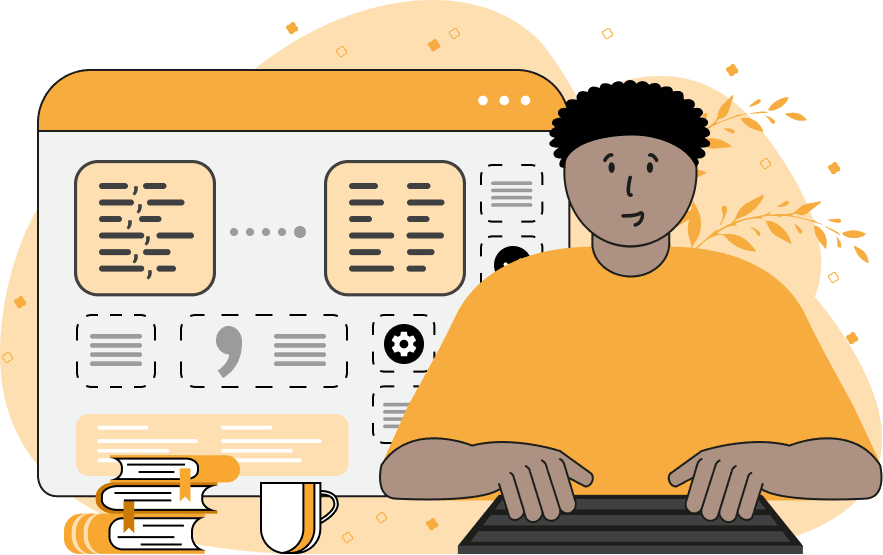
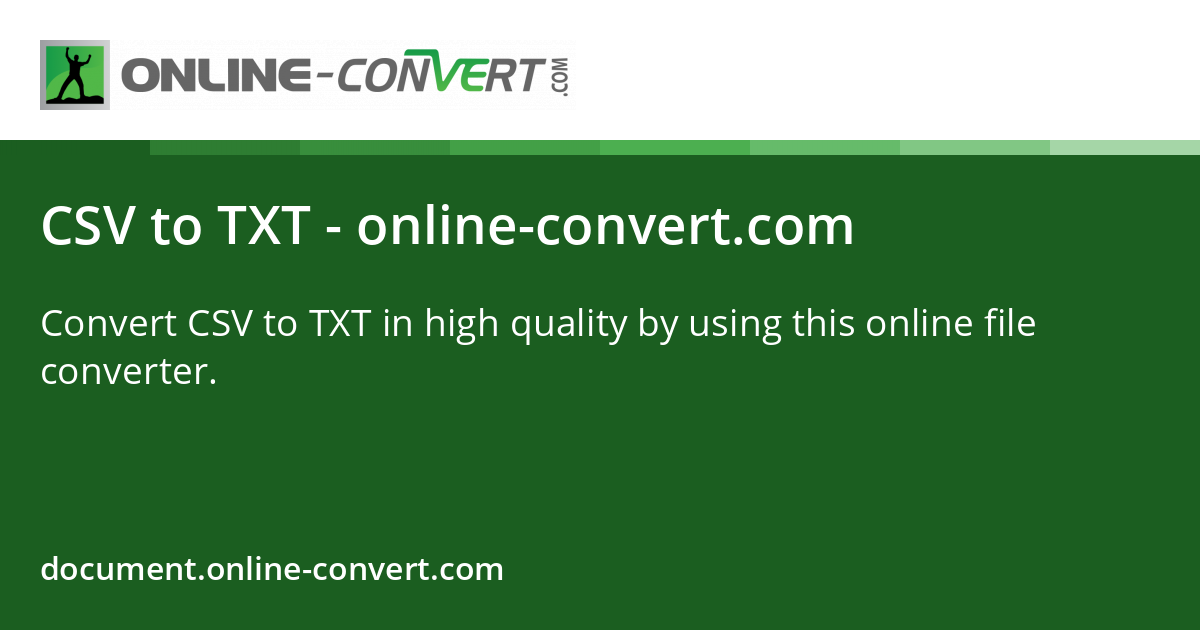
Related Questions
Work fast from anywhere
Stay up to date and move work forward with BrutusAI on macOS/iOS/web & android. Download the app today.
